|
Calibrize 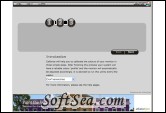
|
Calibrize is free software that helps you to calibrate the colors of your monitor in three simple steps. Just download the software and follow the procedure to generate a reliable color 'profile' and adjust the colors of your monitor automatically.
How to match a color sample to a screen color? How to match a screen color to a print? Calibrize adjusts the colors of your monitor in three simple steps. It gives your system a reliable color profile and maintains color fidelity throughout the system. Calibrize matches results to expectations.
Calibrize Features:
1. Works quickly, easily and reliably, even if you don't know the first thing about screen calibration
2. Works for CRT monitors, (flat) LCD monitors and even beamers
3. Reads out the color data (EDID) from your monitor
4. Produces an ICC monitor profile
5. Installs the profile into the appropriate system folder
6. Loads a set of adjusted values into the lookup table (LUT) of your video card
7. Gives background information about the process
8. Cooperates seamlessly with other graphical software
Calibrize will help you calibrate your monitor. Calibration is the act of changing the behavior of your monitor to best match the desired colors. In addition, this utility will also produce and install a monitor profile into your system. The monitor profile is important as it tells other applications the color behavior of your monitor. A reliable profile will also enable your system to maintain consistent colors from monitor to printer.
Read the Color Management Primer for more information about the process.
Contrast and Brightness
The aim in setting contrast and brightness is to get as much color detail (dynamic range) as possible out of the monitor. This is done by stretching the difference between black and white to the maximum. However, by doing so we run the risk of loosing detail in the dark shadow range as well as in the highlights. So we may have to sacrifice some brightness in order to save these details.
First the contrast gets cranked up to the maximum level to get the most out of the monitor Be aware though that using maximum contrast on a CRT tube may shorten the life span of the monitor.
The problem of loss of detail is dealt with by the two images that will show whether or not the dark and light details remain visible. In most cases a good result can be achieved by leaving the contrast level all the way up while playing with the brightness level to preserve the details.
In case your monitor only offers a contrast or a brightness control, but not both, try to achieve the best result with the one available control. If your monitor offers no contrast and brightness controls at all, simply continue to the next step.
Some monitors will show solid squares, no matter what settings. This may indicate that the monitor is simply not capable of displaying detail in the darkest and/or lightest regions. If this is the case, there's nothing to do about it, except replacing the monitor for a higher end one.
Gamma
In short, gamma may be described as the relationship between input voltage and output brightness of a monitor. Suppose that sending a signal of 1 volt to the monitor results in a colored dot. Then one would expect a 2 volt signal to result in a dot twice as bright. If signal equals brightness, the gamma value is 1. Unfortunately, in reality the signal never equals brightness. This calls for a gamma correction.
The gamma of the monitor is actually measured in three different channels. That's because any color displayed on a monitor is basically a mix of red, green and blue. For maximum accuracy, the gamma is measured separately for red, green and blue.
There is a difference between measured gamma and target gamma. The measured gamma represents the way the monitor actually behaves. This is determined by choosing the right setting for the sliders under the squares. The target gamma, on the other hand, is how we would like the monitor to behave. The difference between measured gamma and target gamma can be overcome by adjusting the signal to the monitor. After helping to determine the measured gamma, Calibrize will load and adjust the monitor signals each time the computer is started-up.
The target gamma value is set by Calibrize to 2.2. This is a typical Windows PC value which (in most cases) best matches the abilities of the monitor, and is in accordance with common standards.
Save
Calibrize will install and set an ICC compliant color profile on your computer. The values of this profile are as follows:
* gamma 2.2
* whitepoint D65
These values adhere to the sRGB standard and are pretty much regarded as default values throughout the computer industry. The values contained in the profile should be regarded as targets. To arrive at these targets, Calibrize will load a set of adjusted values into the lookup table (LUT) of the video card each time the system is started. This will ensure that the monitor behaves exactly as described in the color profile, and will make the profile a reliable measure for other applications.
Resume
After your computer resumes power from a power saving state, Calibrize needs to reload your color settings. To this end Calibrize uses a small application called 'CalibrizeResume' which always runs in the background. CalibrizeResume consumes almost no CPU power. Uninstalling Calibrize will terminate CalibrizeResume.
white point
When referring to white point, we actually refer to the color of white. We may not be aware of it, but there are many different shades which we all tend to call white. It can be argued that white is simply the brightest shade we see and all other colors relate to it. For instance take the picture below. The picture shows an interior at dusk, when the light outside matches the brightness of the light inside. In this case it is difficult to tell what is white. When looking from the inside, the brightest color out is blue. But when looking from the outside, the brightest color in is fact yellow. So which is white? There is in fact no set color which we can call white.
The Color of white is a matter of choice. The developers of Calibrize have chosen to let the whitepoint be determined by the monitor. Any choice of whitepoint which doesn't match the monitor hardware would force the monitor into strained behavior. This would result in a decrease of monitor brightness and other poor performance.
To find the monitor whitepoint, Calibrize looks into the EDID (Extended Display Identification Data) of the monitor. If Calibrize is somehow unable to read the EDID data, it will tell you so in a pop up message.
Important notice about color fidelity:
It follows from the nature of the color white that Calibrize cannot and does not NOT guarantee a flawless match between a color sample and the same color displayed on the monitor. If, for instance, the whitepoint of the monitor is set to a value of 6500K, a displayed color will not match the associated color sample viewed under a light bulb emitting 4000K. In other words, for displayed colors to match color samples they should both be viewed in exactly the same lighting conditions.
The objective of Calibrize is twofold:
* Ensure color fidelity throughout the different components of the computer system. This means Calibrize helps to make a reliable print of the colors you see on the screen.
* Ensure colour fidelity of colors in relation to one another throughout the computer system. This second point means that yellow should look yellow in relation to the white on the monitor. This is not as straightforward as it may seem: a yellow in 6500K may look blue when viewed in 4000K.
Obviously Calibrize cannot influence the lighting conditions and the quality of color samples. There are other challenges to be met when matching a color sample to the monitor, such as metamerism. But this falls outside the scope of Calibrize.
The license of this software is Freeware, you can free download and free use this desktop utility software.
