|
jsiServiceManager 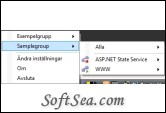
|
jsiServiceManager is a free application that helps you manage Windows Services.
It allows you to Start/Stop/Pause/Restart Windows Services from a context menu that lives in the system tray.
You can group services and hide groups where all services doesn exist on the current computer. This allows you to manage several computers with the same configuration file.
The Microsoft .Net Framework 3.0 is required so it should run out of the box on Windows Vista and Windows Server 2008.
This is the context menu that lives in the system tray and enables all functionality in the application. In this case there is just one service in SampleGroup.
* Change Settings will open the window shown last in this instruction. It is where you change the configuration settings.
* About will show some application information.
* Exit will exit the application.
* SampleGroup/All - will show options to Start/Stop/Pause and Restart all services in the group.
* SampleGroup/WWW - will show options to Start/Stop/Pause and Restart the WWW service.
This window will let you create groups of services. It will show up when you run the application for the first time.
To the left is a list of all available Windows Services on the current computer.
To the right is a drop down list of groups, a check box described later and a list of Windows Services in the currently selected group.
To add a new group you write its name in the text part of the drop down list and click in the green button with the + sign.
To remove a group you select it in the drop down list and click the red cross.
If you have ticked the check box below the drop down list all services in the group has to be available on the current computer to be seen in the context menu and application window. This makes is possible to use the same settings file on more than one computer and have only the relevant services show up in the menu.
It is possible to change the Display Name of each service by clicking it twice. (Not a double click though.)
The green arrow and the red cross on the center of the window will add and remove the service selected to the left to the currently selected group.
The up and down arrows above the current services list allows you to sort the services within a group. When starting all services in a group they will be started in the same order as they are shown. They are stopped in the reverse order.
The license of this software is Freeware, you can free download and free use this system maintenance software.
