|
Outlook Express 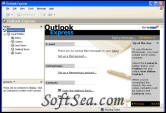
|
This e-mail client integrates fully with your OS. It rivals many commercial products and allows you to check your Hotmail accounts. Outlook Express puts the world of online communication on your desktop. Whether you want to exchange e-mail with colleagues and friends or join newsgroups to trade ideas and information, the tools you need are here.
How to Set Up an Outlook Express E-Mail Account?
The Internet Connection Wizard makes short work of setting up your online mailbox by walking you through each step for every e-mail account you set up.
1. Before you get going, make sure you know your email address along with the following information. (You may need to contact your ISP, Internet Service Provider, to get it.)
First, information about the e-mail servers:
* The type of e-mail server you use: POP3 (most e-mail accounts), HTTP (such as Hotmail), or IMAP
* The name of the incoming e-mail server
* For POP3 and IMAP servers, the name of the outgoing e-mail server (generally SMTP)
Second, information about your account:
Your account name and password
(For some solid advice about making a secure password, read the Create strong passwords article.)
Find out if your ISP requires you to use Secure Password Authentication (SPA) to access your e-mail account-yes or no is all that's required.
2. Start Outlook Express, and on the Tools menu, click Accounts.
If the Internet Connection Wizard starts up automatically, skip ahead to step 4.
3. Click Add, and then click Mail to open the Internet Connection Wizard.
Mail option from the Add button
4. On the Your Name page of the wizard, type your name as you want it to appear to everyone who gets e-mail from you, and then click Next.
Most people use their full name, but you can use any name-even a nickname-that people will recognize.
5. On the Internet Explorer Address page, type your e-mail address, and then click Next.
6. On the E-mail Server Names page, fill in the first block of information that you gathered from your ISP in step 1, and then click Next.
Internet Connection Wizard's E-mail Server Names
Note: If you chose HTTP as your incoming e-mail server-as for a Hotmail or MSN account-this wizard page changes slightly so you can identify your HTTP mail service provider.
7. On the Internet Mail Logon page, type your account name and password.
Internet Connection Wizard's Internet Mail Logon
Note: If you're concerned about break-ins to your e-mail, click to clear the check in the Remember Password box. You'll then be prompted for the password each time you send or retrieve mail.
8. Click Next, and then click Finish.
You're ready to send your first e-mail!
Outlook Express Features:
1. Manage multiple e-mail and newsgroup accounts
If you have several e-mail or newsgroup accounts, you can work with all of them within one window. You can also create multiple users, or identities, for the same computer. Each identity has unique e-mail folders and an individual Address Book. Multiple identities make it easy for you to keep work e-mail separate from personal e-mail, and also to keep individual users' e-mail separated.
2. Browse through messages quickly and easily
Using the message list and preview pane, you can view a list of messages and read individual messages at the same time. The Folders list contains e-mail folders, news servers, and newsgroups, and you can easily switch among them. You can also create new folders to organize and sort messages, and then set up message rules so that incoming e-mail that meets your criteria automatically goes to a specific folder. You can also create your own views to customize the way you look at your e-mail.
3. Keep your e-mail on a server so you can view it from more than one computer
If your Internet service provider (ISP) uses an Internet message access protocol (IMAP) e-mail server for incoming e-mail, you can read, store, and organize your messages in folders on the server without downloading the messages to your computer. That way, you can view messages from any computer that can connect to that server.
4. Use the Address Book to store and retrieve e-mail addresses
You can save names and addresses in the Address Book automatically by simply replying to a message. You can also import names and addresses from other programs, type them into the Address Book, add them from e-mail messages you receive, or add them from a search of popular Internet directory services (white pages). The Address Book supports Lightweight Directory Access Protocol (LDAP) for viewing Internet directory services.
5. Add a personal signature or stationery to your messages
You can insert essential information into outgoing messages as part of your personal signature, and you can create multiple signatures to use for different purposes. You can also include a business card with more detailed information. To make your messages look more attractive, you can add stationery patterns and backgrounds, and you can change the color and style of the text.
6. Send and receive secure messages
You can digitally sign and encrypt messages by using digital IDs. Digitally signing your message assures recipients that the message is really from you. Encryption ensures that only intended recipients can read the message.
7. Find newsgroups that interest you
Looking for a newsgroup that matches your interests? You can search for newsgroups that contain keywords or browse through all of the newsgroups available from your Usenet provider. When you find a newsgroup you want to view regularly, add it to your Subscribed list so you can find it again easily.
8. View newsgroup conversations efficiently
You can view a newsgroup message and all of the responses without reading an entire message list. When you view the list of messages, you can expand and collapse conversations to make it easier to find what interests you. You can also use views to display only the messages you want to read.
9. Download newsgroup messages for offline reading
To use your online time efficiently, you can download messages or entire newsgroups, so you don't have to be connected to your ISP to read messages. You can also download message headers only for offline viewing and then mark the headers of the messages you want to read; then the next time you are connected, Outlook Express downloads the message text. You can also compose messages offline and send them the next time you reconnect.
Outlook Express is a different application from the Microsoft Office Outlook e-mail client. The two programs do not share a common codebase, but do share a common architectural philosophy. Outlook Express uses the Windows Address Book to store contact information and integrates tightly with it. On Windows XP, it also integrates with Windows Messenger.
The license of this software is Freeware, you can free download and free use this email client software.
