|
Microsoft Download Manager 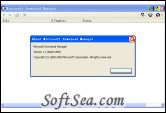
|
Download files from the Internet in a more reliable and faster way. The Microsoft Download Manager enables you to download files from the Internet in a more reliable and faster way than using a browser alone. Using the Download Manager makes it easier to download large files such as an application or multimedia files. The Download Manager has been specifically designed to manage file downloads from supporting Microsoft Web sites in a secure and reliable way. Once started, the Download Manager displays an easy--to-use interface that shows the status of downloads and enables you to resume downloads if they have failed.
The Microsoft Download Manager currently supports downloads from Web addresses starting with .
The Download Manager Window shows the download files and information about the downloads in a number of columns. A toolbar above the download list helps you manage your downloads. When the application is minimized, notifications displayed above the taskbar provide information about the download.
1. How do I resume downloading a file that is incomplete or failed?
If a download has not completed and shows a Status of "Suspended", "Error" or "Authentication required" in the Download Manager Window, you can try to resume the download.
2. How do I change the location of where the file is downloaded to my computer?
To change the location of downloaded files:
a. Click the Settings icon on the Download Manager toolbar to open the Settings dialog box.
b. On the General tab, under Destination folder, enter the required folder or click Browse to navigate to and select the folder.
c. Click OK to save your changes and close the Settings dialog box.
3. How can I make my file download faster?
You can increase the number of connections the Download Manager makes to increase the speed at which a file is downloaded. To increase the number of connections:
a. Click the Settings icon on the Download Manager toolbar to open the Settings dialog box.
b. On the General tab, under Download options, select a higher number than the one currently shown in the Maximum number of connections list.
c. Click OK to save your changes and close the Settings dialog box.
4. Why do I need to type in my username and password?
Authentication may be required to download from a particular location, or if your organization is using a proxy that requires additional authentication and you try to download to a location outside of the organization. To be authenticated, you may have to enter your credentials (your user name and password).
5. Manually installing Download Manager
If you use Internet Explorer and visit a Microsoft download Web site that supports Microsoft Download Manager, the Download Manager should install automatically. Depending on your Internet security settings, you may be asked to install the Download Manager ActiveX control. If prompted to do so, choose to install the ActiveX control.
The installation of Microsoft Download Manager requires administrative access to your computer, which is normally provided by your IT department. You may also be asked to close all open browser windows during the installation.
If you have been unable to automatically install the Microsoft Download Manager or you use Mozilla Firefox, you can manually install the application.
6. Starting a new download
The Download Manager enables you to download a file in a safe and reliable way from any Web site. It has been designed to specifically handle downloads from Microsoft portals.
To start a new download, you can do so from a Microsoft download Web site that supports the use of the Download Manager, or manually download from the Download Manager Window.
7. Manually changing proxy settings
Proxy settings are used to tell the Microsoft Download Manager the network address of an intermediary server (known as a proxy server) that is used between the application and the Internet on some networks. Changing proxy settings is something you usually only have to do if you are connecting to the Internet through a corporate network. You can configure Microsoft Download Manager to use settings that have already been configured for Internet Explorer.
8. Turning Microsoft Download Manager notifications on or off
Notifications display information about download status or errors above the notification area on the taskbar (on the lower right of your screen). You can choose to turn these off.
To turn notifications off:
a. Click the Settings icon on the Download Manager toolbar to open the Settings dialog box.
b. On the General tab, under Notifications, clear the Turn Microsoft Download Manager notifications on check box.
c. Click OK to save your changes and close the Settings dialog box.
The license of this software is Freeware, you can free download and free use this download manager software.
