|
MAC NameServer 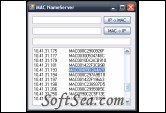
|
MAC NameServer is a very simple MAC to IP address mapping utility.
What MAC NameServer will do
1. MacNS will regularly scan the subnet it sits on, and records the corresponding MAC addresses.
2. MacNS saves these in a LMHOSTS-like file, so that the local machine can use this information to retrieve the IP address corresponding to a MAC address.
3. MacNS will use processor time and network bandwidth when run. It will take up space on your hard disk, even when it is not running.
What MAC NameServer will NOT do
1. MacNS will not work on Linux, Mono, Macintosh, iPhone, or Google Phone. MacNS uses the "SendARP" API which is only available in Windows.
2. MacNS will not work outside the local subnet. The SendARP command will not retrieve - MAC addresses across routers.
3. MacNS will not react immediately to IP address changes. MacNS slowly scans the network, and will only discover IP changes when it stumbles upon a new ARP entry.
4. MacNS will not try to be kind to your network administrator. MacNS scans the network. It may be detected as an intrusion, it may fill your ARP cache.
5. MacNS will not act as a DNS server. It only creates a LMHOSTS file that can be used locally. You can however put the created LMHOSTS file on a shared directory.
6. MacNS will not provide a beautiful or responsive user interface. MacNS does not scan the network on a background thread, you will experience delays when it waits for an ARP response (it will not, of course, make other programs become unresponsive.)
To install MAC NameServer:
1. Create a subdirectory to store the executable and data. The default setup expects this directory to be C:\MacNS.
2. Make sure you have the .NET framework installed. MacNS expects the 3.5 framework to be installed.
3. Install MacNs.exe and MacNs.exe.config in the created directory.
4. Change the configuration in the app.config file to match your needs.
* HostsFile indicates the name of the lmhosts file to create. You can change this to directly create the lmhosts file in the c:\windows\system32\drivers\etc\ directory, or leave the entry as is, and add an include command in your existing lmhosts file.
* Subnet indicates the subnet to scan. This must be in the form "X.Y.Z." with exactly three dots. MacNS will scan the IP addresses from X.Y.Z.1 to X.Y.Z.254
* Delay indicates the time to wait, in milliseconds, between two ARP requests, after an initial scan has been done. The initial scan tries to do 20 ARP calls per second. After the first full scan, the delay is applied between two requests.
* Filter is a filter on the MAC names. Only MAC names containing the filter will be listed in the lmhosts file.
5. Optionally change your existing lmhosts file to include the file generated by MacNS.
6. Start MacNS and leave it running.
The license of this software is Free, you can free download and free use this ip utility software.
