|
DOS-on-USB 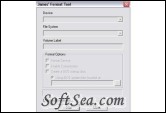
|
This tool will let you install MS-DOS onto your USB memory stick. Included in this package is a copy of MS-DOS 7.1, the latest version. This utility will format your Flash Drive, so remove all important data that you do not want deleted!
You will also need to have access to the boot order for your PC, located in the BIOS. This is normally reached by pressing F1, F3, F12, or DEL. Inside the BIOS, go to the BOOT ORDER section, and move USB Drive to the top of the list (if your computer does not support USB booting, you will not be able to use your DOS-on-USB enabled device on that machine). Recommended USB stick size: between 16MB and 2GB
This software is free.
DOS-on-USB lets you install MS-DOS 7.1 on your USB memory key. After formatting your flash drive, you can install a full working version of MS-DOS to let you run games or system utilities. The best thing about having a DOS-bootable memory key is you can boot into it on any computer, just like a CD.
You wll find this utility great for times you need to do system maintenance, because you wont constantly have to burn a new CD, just copy the program to the USB Drive. With the DOS prompt, you can even install Windows 95 or 98. Recommended USB drive size: 16MB - 2GB. Version 2 features an auto launch for ease of the DOS operating system.
What's new in this version: Version 2 includes unspecified updates.
This utility requires your computer to be USB-Bootable, You will have to enter BIOS to make these changes.
DO NOT CHANGE ANYTHING ELSE IN BIOS!
Also, you must change the boot order on all the computers you wish to use your USB DOS drive on.
Please also note that this utility is not compatible with: Microsoft Windows Vista, and Apple Macs.
The Quick 30-step method:
Setup instructions:
1. Extract contents of archive to desktop
2. Plug in your USB memory key
3. Open James' Format Tool.exe
4. Select your USB drive under "Device"
5. Select FAT file system
6. Type in a label for the drive
7. Select "Format Device"
8. Select "Create a DOS startup disk"
9. Locate DOS files in the /DOS-on-USB/boot/ directory
10. Be sure that you have removed all important files off of your USB key!
11. Click "Start"
12. After the format has completed sucessfully, copy all of \DOS-on-USB\ to the root directory of your USB Drive
13. Hibernate or shut-down your computer
14. Boot up your computer, with the USB drive plugged in.
15. Enter your computer's BIOS (usually F1, F8, F12, DEL, or ESC)
16. Navigate to the Boot Order section
17. Bring USB to the top of the list, and save changes
18. After a reboot, you will come to a DOS-style screen that will tell you that DOS-on-USB has loaded
19. To continue installing DOS, press any key
20. You should hopefully come to the DOS setup wizard
21. Follow all prompts (click OK)
22. When it asks for the location of setup files, type: C:\dos\DOS7123. Say YES to rewriting the MBR
24. When asked for the install location, type: C:\dos71
25. When asked what type of installation: select Full Installation, then deselect Addon Package
26. Say YES to Access DOS
27. Continue to install DOS 7.1, then reboot
28. Unplug the USB Drive before it loads to enter Windows
29. Plug in, and delete the \dos\ and \boot\ folders on your USB drive
30. Complete!
The license of this software is Freeware, you can free download and free use this system utility software.
