|
BlueTunes 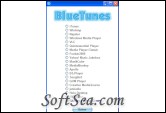
|
Remotely control for you PC music collection using the Nintendo Wii remote. BlueTunes will transform your Wiimote into a remote control for your computer (Windows only). Using bluetooth technology, you can now control your music and video libraries on your computer from 50 feet away - great for playing music. Walls and floors pose no problem at all.
Media Players Supported:
iTunes | Winamp | Napster | Windows Media Player | VLC | Quintessential Player | Media Player Classic | Foobar2000 | Yahoo! Music Jukebox | MusikCube | MediaMonkey | Apollo | BS Player | Songbird | GOM Player | Creative MediaSource | JetAudio | Hulu Desktop | KMPlayer | Windows Media Center
Controls Supported:
Play/Pause | Prev/Next Track | Prev/Next Album | Rewind | Fast Forward | Shuffle | Visualizer | Track Info | Jump Within Track | Add To Favorite Playlist | Volume | Bass | Wiimote LEDs | Minimize All Windows | Turn Off PC | Mouse Controls | Menu Navigation
Getting the Wiimote to communicate with your computer:
This will be the most difficult part. The Wiimote will not communicate successfully with every bluetooth device out there. I do know for sure you will be able to connect using the MSI StarKey 2.0 USB adapter.
1. Start up your bluetooth software and have it search for a device.
2. Hold down the 1 and 2 buttons on the Wiimote. You should see the LEDs at the bottom start flashing. Do not let go of these buttons until all steps are complete.
3. The device should show up in the list of devices found as Nintendo RVL-CNT-01. If it's not there, start over and try again. Sometimes it takes a while to be discovered. Also, make sure the leds are always flashing during this stage. If they stop, press the 1 and 2 buttons again.
4. Click Next to move your way through the wizard. If at any point you are asked to enter a security code or PIN, leave the number blank or click Skip. Do not enter a number.
5. You may be asked which service to use from the Wiimote. Select the keyboard/mouse/HID service if prompted.
6. Now let go of buttons 1 and 2.
Using BlueTunes:
Run BlueTunes. After communication is complete the main screen will appear and the Wiimote will briefly vibrate. The LEDs on the remote will start cycling through a set pattern.
Getting Started:
After running BlueTunes, choose the media player you want to control. At this point the media player will automatically load. Select the music you wish to play, and then press the 'A' button (the large round button). The music should start playing. Press the button again to pause.
Requirements:
* Windows XP(service pack 2 or greater), Vista or Windows 7
* .NET framework 2.0 or greater
* Nintendo Wiimote
* Bluetooth enabled computer.
The license of this software is Freeware, you can free download and free use this music&mp3 player software.
